We are going to share an interesting article on protecting your USB Pendrive with password. We’ve mentioned below two working methods which you can use for same.
Today in this computer environment, everything is based on data alteration that you functions within the compact memory storage device that is the memory card, pen drives, and Hard drive etc. But sometimes certain media storage device contains some sensitive data that we might not aspire to share with anyone so at such point, we have to hold our data protected in these manageable drives.
The excellent option is to preserve that drive with a protection like a password etc to keep the data safe in it. So we are here with How To Protect USB Pendrive With Password. By this, you will be able to encrypt your drive and protect your data from being hijacked by any unauthorized person. Just follow up the post below.
Step 2. Now click on Use password to protect the drive. Now enter the password you want to set in both the password fields.
Step 3. Now click on next and next and print or save the key for future reference.
Step 4. Now encryption process will start and your drive will get secured with the password that you have set.
Step 2. Now open the software and insert the pen drive into your computer. Now select your drive in the program and select the amount as complete to fully secure your drive. Now click on install button.
Step 3. Now enter the username and password that you want to set for your USB Pendrive.
After this, click on Ok and that’s it! You are done with protecting your USB Pendrive with username and password.
Step 3. On the next windows, you need to enter and confirm the password. Make sure! You put a strong password there and then click on OK to start the encryption.
Step 4. After the encryption process completes, click on the USB drive and then click on “Mount”
That’s it! Now every user needs to enter the password in order to view content inside the USB Drive
Today in this computer environment, everything is based on data alteration that you functions within the compact memory storage device that is the memory card, pen drives, and Hard drive etc. But sometimes certain media storage device contains some sensitive data that we might not aspire to share with anyone so at such point, we have to hold our data protected in these manageable drives.
The excellent option is to preserve that drive with a protection like a password etc to keep the data safe in it. So we are here with How To Protect USB Pendrive With Password. By this, you will be able to encrypt your drive and protect your data from being hijacked by any unauthorized person. Just follow up the post below.
How To Protect USB Pendrive With Password
This
method is very simple and easy and with this implementation, you will
be securing your drive with a password that needs to be entered every
time you insert that drive into the computer. The feature is by default available in Windows operating system and you just have to follow some simple steps below to proceed with this method.
#1 Method To Protect USB Pendrive With Password Using BitLock
Step 1. First of all, insert USB Pendrive into your computer.Now right click on the drive and select Turn on BitLocker.
Step 2. Now click on Use password to protect the drive. Now enter the password you want to set in both the password fields.
Step 3. Now click on next and next and print or save the key for future reference.
Step 4. Now encryption process will start and your drive will get secured with the password that you have set.
Step 1. First of all download and install Wondershare USB Drive Encryption from here.
Step 2. Now open the software and insert the pen drive into your computer. Now select your drive in the program and select the amount as complete to fully secure your drive. Now click on install button.
Step 3. Now enter the username and password that you want to set for your USB Pendrive.
After this, click on Ok and that’s it! You are done with protecting your USB Pendrive with username and password.
#3 Method: Using DiskCrytor
DiskCryptor is
an open encryption solution that offers encryption of all disk
partitions, including the system partition. The fact of openness goes in
sharp contrast with the current situation, where most of the software
with comparable functionality is completely proprietary, which makes it
unacceptable to use for protection of confidential data.
Step 1.
You need to open DiskCryptor after installing and then click on the USB
drive and from the interface, you need to click on “Encrypt”
Step 2. A popup window will open and ask you to select
the encryption process. Let it be what it didn’t alter any change unless
you have something special in your mind. Then simply click “Next”
Step 3. On the next windows, you need to enter and confirm the password. Make sure! You put a strong password there and then click on OK to start the encryption.
Step 4. After the encryption process completes, click on the USB drive and then click on “Mount”
That’s it! Now every user needs to enter the password in order to view content inside the USB Drive
Similar Softwares:
#1 Rohos Disk Encryption
The Rohos Disk program creates hidden
and protected partitions on a computer or USB flash drive and password
protects/locks access to your internet applications. Rohos disk uses the
NIST-approved AES encryption algorithm and 256-bit encryption key
length. Encryption is automatic and on-the-fly.
#2 USB Flash Security
USB Flash Security is a security
software protecting data in USB Flash Drive by a password. Add encoding
function(AES256) to commercial USB Flash Drive. This is a lightweight
application that is effective too.
#3 StorageCrypt
StorageCrypt allows you to encrypt and
password protects removable drives, including USB drive, eSATA drive,
firewire drive, flash cards, PCMCIA drive and more. It uses 128 bit AES
encryption for maximum security. User password length up to 50
characters.
#4 USB Safeguard
USB safeguard protects data by creating a
password-protected virtual drive on your portable storage device (USB
flash drive, HDD hard drive, SSD, memory card). Once set, no one will be
able to access your private files without the correct password!
#5 VeraCrypt
If we talk about free encryption software, VeraCrypt needs to be added to the List. This free encryption tool can protect your credential super efficiently. The tool can encrypt your hard drives, USB drives and much more. It also comes with some advanced feature like creating password locked disk volumes and much more.#6 Gili USB Stick Encryption
This is another free encryption tool available for Windows operating system that is extremely efficient. This tool helps user to encrypt their USB sticks in no-time. This tool also has an ability to create a partition between the external drive post encryption.
So above is all about How To Protect USB Pendrive With Password.
By this process, you will be comfortably securing your USB drive and
save your data from being misused by any other persons as every time it
gets inserted into the computer, you will need the password to access
it. Hope you like our article and don’t forget to share it with your
friends also and leave a comment below if you still facing any problem.









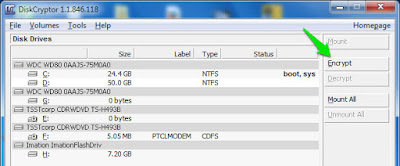









No comments:
Post a Comment